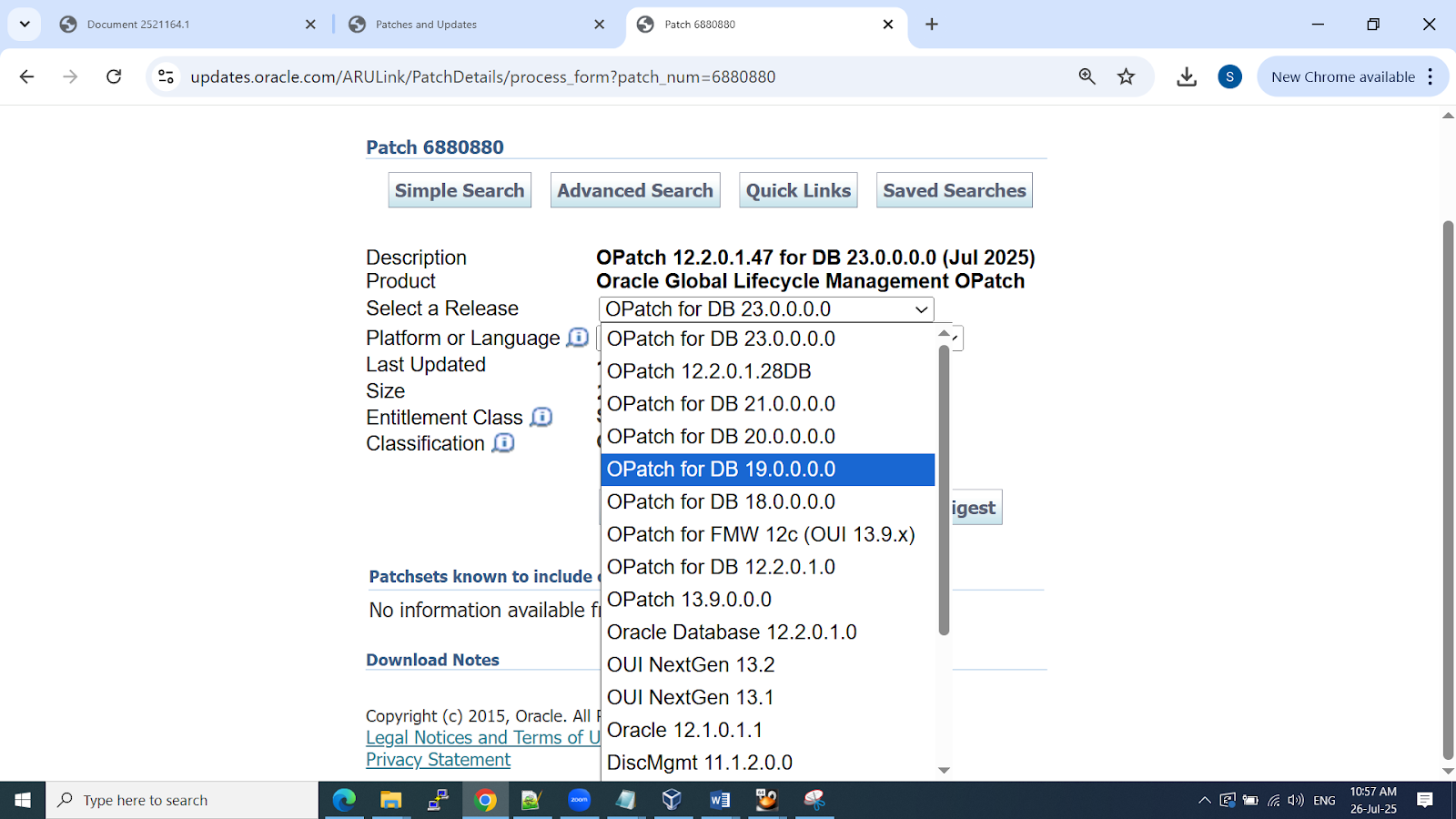Dear All,
In this post i am going to share Oracle latest Jul-2025 RU patches on Oracle 19C Database and RAC Databases, will share the steps how to download and apply step by step process.
First we need to login to support.oracle.com >> patches & download >> download the below patches as showed in the snaps.
You can watch @RACSINFOTECH YouTube channel for this patch apply live process >>>>>>>>>>>>>>>>>>>
Oracle 19C Non RAC patches :
Oracle 19C RAC or Grid Patches : 37957391
click on download it will take while and then copy to server .
meanwhile read the read me file .
Once download completed , move those patches to respective databases and apply
Apply procedure little different between RAC and Non RAC.
> check the conflicts if any
Opatch utility :
download latest opatch utility
Non RAC apply process :
- download patch
- copy to the server
- unzip the patch on database server
-check the pre-requisites like and pre-requisite patches there or not, sufficient storage is there or not, invalids, important configurations backup.
- take downtime and send communication to all.
-shutdown database and listener
-apply patch using opatch
-startup database and listener
-take invalids and compare before and after patch.
-run datapatch -verbose
-release the instance .
Non RAC apply process :
- download patch
- copy to the server
- unzip the patch on database server ( common directory that patch should access rdbms and grid homes)
-check the pre-requisites like and pre-requisite patches there or not, sufficient storage is there or not, invalids, important configurations backup.
- take downtime and send communication to all.
-shutdown database and listener
-shutdown grid , run rootcrs.pl prepatch ( rolling mode) node / node process
./rootcrs.pl -prepatch
-apply patch using opatchauto ( this we need to run from root user)
-this opatchauto apply the patches on grid home and rdbms homes at one go
-post patch start the grid and rdbms servers
- ./rootcrs.pl -postpatch
- do the above steps on all the nodes , once done run below steps .
-take invalids and compare before and after patch.
-run datapatch -verbose ( note : run only after patch completed on all the RAC nodes )
-release the instance .
You can watch @RACSINFOTECH YouTube channel for this patch apply process.
Thanks,
Srini