Dear All,
In this post i am going to show you how to start and stop Oracle 19c RAC Database services including cluster services .
Check the db and grid background process status from putty ( backend )
ps -ef |grep
oracle / ps -fu $USER >> this will show you the all the process which are running under specific login user .
ps -ef |grep grid
ps -ef |grep d.bin
ps -ef |grep
smon
Check the DB and Oracle Instance status from SQL prompt :
select
name,open_mode,instance_name from v$database,v$instance;
Stop the database ::
srvctl stop
database -d RACSDB -o immediate
srvctl stop
database -d RACSDB
Start and stop individual Instances :
srvctl start
instance -d RACSDB -i racsdb1
srvctl start
instance -d RACSDB -i racsdb2
srvctl stop
instance -d RACSDB -i racsdb1
srvctl stop
instance -d RACSDB -i racsdb2
Start and stop the cluster services :
Note : login to root user and go the grid home/bin path and execute below commands
##cluster status
./crsctl check cluster -all
./crsctl stat res -t
./crsctl check crs
##stop the cluster services
./crsctl stop
crs
##start the cluster services
./crsctl
start crs
crsctl check cluster -all
crsctl start
res ora.crsd -init
crsctl check crs
./crsctl
stat res -t
crsctl check crs
>>> Check Oracle High Availability
Services On The Local Server.
crsctl stop crs
>>> Stop Oracle High Availability Services
On The Local Server.
crsctl start crs
>>>
Start Oracle High Availability Services On The Local Server.
crsctl query crs
>>> Check Oracle Cluster ware Software
Version
crsctl query crs
>>>
Check Oracle Cluster ware Active Version
crsctl query crs
>>> Check Oracle Cluster ware Release
Version
Thanks,
srini





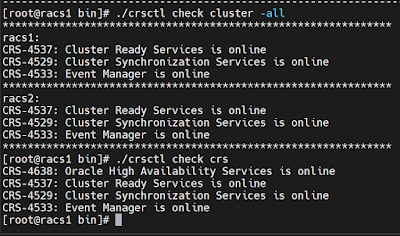









No comments:
Post a Comment
No one has ever become poor by giving